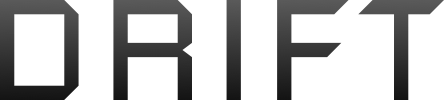I mostly draft in word, then copy the draft directly into scrivener. It's a sort of weird process, but I use scrivener as a kind of wikipedia, rather than really much of a word processor, but I like having essentially another backup of my manuscript in the Scrivener program. It works okay for me for now anyway.
I did "something" to my system at some point in the last 6 or 8 weeks, and all of a sudden I started seeing .wbk files. Windows automatically creates these whenever you create or save (I'm not 100% sure at what point they are created) a word document (excel and other MS products too I believe). Anyway I find them really annoying, because if a file named like "my manuscript.docx" right underneath or above it will be "my manuscript.wbk" and it's easy (and I have done this) to click and open the wrong file, and start editing the backup, which means bad things.
Has anyone else experienced this or fixed it? I've searched on the google, and the main response seems to be "system restore" that seems drastic, and risky, and not worth it. I can individually set the file to hidden, but I'd like to change the attributes of .wbk files so they are hidden by default. I'm thinking some kind of registry editor.
I did "something" to my system at some point in the last 6 or 8 weeks, and all of a sudden I started seeing .wbk files. Windows automatically creates these whenever you create or save (I'm not 100% sure at what point they are created) a word document (excel and other MS products too I believe). Anyway I find them really annoying, because if a file named like "my manuscript.docx" right underneath or above it will be "my manuscript.wbk" and it's easy (and I have done this) to click and open the wrong file, and start editing the backup, which means bad things.
Has anyone else experienced this or fixed it? I've searched on the google, and the main response seems to be "system restore" that seems drastic, and risky, and not worth it. I can individually set the file to hidden, but I'd like to change the attributes of .wbk files so they are hidden by default. I'm thinking some kind of registry editor.