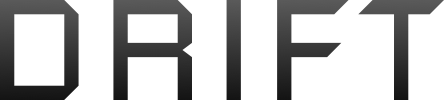My computer had a lite crash yesterday and now I am thinking I need to back up Scrivener - how do you do that and where to? A separate hard drive?
Thanks!
I assume you are asking about backing up your projects. Scrivener comes with the built-in capability to create zipped backups of your projects. A zipped backup is just a snapshot copy of all your project's folders and files, compressed into an easy-to-manage file. It's a great, simple system to ensure that the writing in your projects has been copied somewhere.
Here are my recommendations for how you should set Scrivener's various backup options. I am on Windows Scrivener v1.9; if you are using Mac Scrivener, your options and navigation may be slightly different.
CONFIG SETTINGS
In Scrivener, go to Tools>Options>Backup, and set your configuration as follows:
- Turn on automatic backups = yes
- Back up on project close = yes (more about this one below)
- Back up with each manual save = yes (more about this one below)
- Back up before updating from mobile device = yes (this won't apply unless you start using iOS Scrivener, but it can't hurt)
- Compress as zip files = yes
- Use date in name = yes
- Retain backup files = 25. The 'Retain' setting is Scrivener's way of cleaning up your backups, which seems like a good idea, but may not be depending on your situation. I think the default is 5. Changing it to 25 will take up more space on your hard drive, but it's worth it.
Here's why: What typically happens when you have an issue with a Scrivener project, for example if your project gets corrupted for some reason, is that you will open and close the project many times trying to figure out what's wrong, and each time you do that Scrivener will make a backup of your corrupted project, and at the same time it will delete your oldest good backup, thus effectively overlaying a good backup with a corrupted one! With the default of 5, by opening and closing your project 5 times, you end up with only corrupted backups!
By the time you realize you have to restore your project from a backup, you may not have any good ones left! Unfortunately, we see that sort of thing all the time on Literature and Latte's message boards.
So change the Retain backup files setting to 25. I have changed my own setting to "Keep all backup files", as I'd rather manage the backups and clean them up myself. At the end of each day, I typically keep the last backup of that day's work and delete the others. You can try that and see if it works for you.
- Backup location = Wherever you like, just not in the same folder as where you store your projects.
One very common practice, and one which I recommend, is to store your your zipped backups on OneDrive, or Google Drive, or some other cloud service (if the files are zipped, any service will do). The advantages of this approach is that a copy of your zipped backups are kept in the cloud, so if you lose your hard drive they will still be available.
Once you've changed these backup configurations, they will apply against *all* your Scrivener projects on your PC.
One last point on the settings 'Back up on project close' and 'Back up with each manual save': Do you close Scrivener at the end of every writing session? You should, because the backup setting 'Back up on project close' only works if you actually close your project. A classic mistake people make is to set scrivener to take a backup at project close, and then they never close their project! So when disaster strikes, they have no backups.

If you *must* always keep your project open, then my advice is to set 'Back up with each manual save' = yes, and 'Retain backup files' = All. Then, while you are writing, periodically do Ctl-S. This will take a zipped backup of your entire project. You must remember to clean up after them periodically.
Speaking of Ctl-S, *saving* in Scrivener will not save you. If you're used to how MS Office saves, where, for example, if you save your open Word doc and keep working, you can be confident that the data since your last save is recoverable in the event there is a crash, understand that Scrivener's *save* process does not work the same way. Despite Scrivener's auto-save, if a crash occurs the open project may become corrupted and/or data may be lost. I have experienced this myself, back when Windows Scrivener was more prone to crashing. But zipped backups *will* save you, which is why I'm putting such emphasis on ensuring you understand how backups work in Scrivener.
NON-SCRIVENER BACKUPS
Regularly backup your PC to an external hard disk or a cloud service. This will protect all your non-Scrivener stuff, for instance projects that you've compiled to Word or PDF, etc. This will give you protection if your PC's hard drive crashes.
Hope that helps. Let me know if you have any questions.
Jim