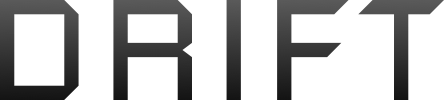I'm trying to format my book for printing and I'm having a problem with word. I had to add section breaks in order to not have page numbers on the front and back matter pages. But the section breaks seem to be causing word to think there are extra pages that don't exist. It thinks the second page is the third, and this is messing up the margins. The only fix I can think of is to add more blank pages so that the even pages that have something on them become odd pages like word already thinks they are (not even really sure that will work). I really don't want more blank pages though. Does anyone know how to fix this?
phantom pages in word
- Thread starter Troyen
- Start date
You are using an out of date browser. It may not display this or other websites correctly.
You should upgrade or use an alternative browser.
You should upgrade or use an alternative browser.
- Status
- Not open for further replies.
Section breaks are from hell. My first advice is to not worry about it until the very last thing, because you don't want to have to screw with it more than once. Second advice is to make a backup copy before you start, because you can bollix it up to the point of unrecoverability.
After that: Are you using section break odd page or section break even page? That can create phantom pages. You can reset page numbers with each section, as well as change header and footer formats (although that's a special department of section break hell)
Make sure that the page numbers and formats are disconnected between each section per your desired formatting. Do that first, then go back and start working with actual formats. Each time you get success, save it. Each time you screw it up, reload. Bring coffee. Or perhaps tequila.
Definitely tequila.
After that: Are you using section break odd page or section break even page? That can create phantom pages. You can reset page numbers with each section, as well as change header and footer formats (although that's a special department of section break hell)
Make sure that the page numbers and formats are disconnected between each section per your desired formatting. Do that first, then go back and start working with actual formats. Each time you get success, save it. Each time you screw it up, reload. Bring coffee. Or perhaps tequila.
Definitely tequila.
- Joined
- Mar 21, 2005
- Messages
- 36,987
- Reaction score
- 6,158
- Location
- The right earlobe of North America
Section breaks are from hell.
Echo this. Why Microsoft can't fix their MS-Word section break horror is way past my comprehension. They have been ridiculously difficult to get right in every version of Word ever issued. And, of course, the Help system is no help at all. Independent sites giving instruction and advice about Word section breaks abound, and despite their best intentions, most of them are next to useless as well. If anybody knows of one that makes this procedure more understandable, please let us all know.
caw
So, I looked at it, Dennis, and I didn't use the odd or even section breaks. I used the next page one, but it is acting as if I used the odd number one. When I go to the print preview, I can see the extra pages, but they don't show up in the document otherwise. I really have no idea how to get rid of them.
- Joined
- Apr 19, 2008
- Messages
- 18,772
- Reaction score
- 6,287
Make sure you have "invisible characters" or "Formatting marks" showing.
There's a special character to mark page breaks and another one for section breaks.
https://support.office.com/en-us/ar...ng-marks-c2d8a607-5646-4165-8b08-bd68f9d172a0
There's a special character to mark page breaks and another one for section breaks.
https://support.office.com/en-us/ar...ng-marks-c2d8a607-5646-4165-8b08-bd68f9d172a0
Yeah, I know about the formatting marks. I can see the page and section breaks. I just can't see the pages that word has decided are there even though I didn't put them there. I really can't figure it out. I know I'm using the right section break for next page. It makes no sense. But thank for trying to help. I appreciate it.
Answer found!!!
 I just wanted to let everyone here know that I found the answer in case anyone else has this problem. The way to remove phantom (or ghost) pages in word is this: put the cursor on the first page that isn't marked as the page it should be (for instance, it should be page 2, but word thinks it is page 3). Then go to the insert tab at the top and select page numbers. In the drop down, choose format page numbers. Then click the box that says continue from previous section. That will remove the ghost page and page 2 is page 2 as it should be. Then you do the same for all other affected pages. Yep, it was that simple. And it works.
I just wanted to let everyone here know that I found the answer in case anyone else has this problem. The way to remove phantom (or ghost) pages in word is this: put the cursor on the first page that isn't marked as the page it should be (for instance, it should be page 2, but word thinks it is page 3). Then go to the insert tab at the top and select page numbers. In the drop down, choose format page numbers. Then click the box that says continue from previous section. That will remove the ghost page and page 2 is page 2 as it should be. Then you do the same for all other affected pages. Yep, it was that simple. And it works.
 I just wanted to let everyone here know that I found the answer in case anyone else has this problem. The way to remove phantom (or ghost) pages in word is this: put the cursor on the first page that isn't marked as the page it should be (for instance, it should be page 2, but word thinks it is page 3). Then go to the insert tab at the top and select page numbers. In the drop down, choose format page numbers. Then click the box that says continue from previous section. That will remove the ghost page and page 2 is page 2 as it should be. Then you do the same for all other affected pages. Yep, it was that simple. And it works.
I just wanted to let everyone here know that I found the answer in case anyone else has this problem. The way to remove phantom (or ghost) pages in word is this: put the cursor on the first page that isn't marked as the page it should be (for instance, it should be page 2, but word thinks it is page 3). Then go to the insert tab at the top and select page numbers. In the drop down, choose format page numbers. Then click the box that says continue from previous section. That will remove the ghost page and page 2 is page 2 as it should be. Then you do the same for all other affected pages. Yep, it was that simple. And it works.- Status
- Not open for further replies.