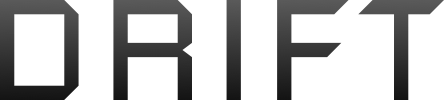Hello, computer wizzes of AW.
I'm converting a manuscript into an ebook, and I'm about to do what Smashwords Calls the "Nuclear Option": copy & past the whole thing into Notepad to scrub formatting before redoing it all. I'm prepared for that, but beforehand I want to markup all my italics, bold, etc in a way that carries over to .txt format.
I'm thinking the standard *bold* and _italics_. MS Word autocorrect has an option to convert *bold* and _italics_ to real formatting, so that won't be a problem. But I'm currently overwhelmed at the thought of converting 200 pages in the opposite direction. Is there a way I can use find-replace to turn italicized text into _italicized text_?
I'm converting a manuscript into an ebook, and I'm about to do what Smashwords Calls the "Nuclear Option": copy & past the whole thing into Notepad to scrub formatting before redoing it all. I'm prepared for that, but beforehand I want to markup all my italics, bold, etc in a way that carries over to .txt format.
I'm thinking the standard *bold* and _italics_. MS Word autocorrect has an option to convert *bold* and _italics_ to real formatting, so that won't be a problem. But I'm currently overwhelmed at the thought of converting 200 pages in the opposite direction. Is there a way I can use find-replace to turn italicized text into _italicized text_?