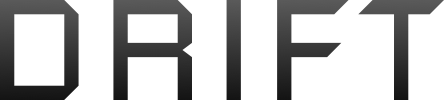- Joined
- Jul 3, 2005
- Messages
- 1,278
- Reaction score
- 157
- Location
- Titusville Florida
- Website
- forum.m1911.org
For those who are having problems loading photos:
Go to: http://photobucket.com/register.php?link=topmenu
Join and log in:
Select the amount of photos you want to upload from your hardrive at the Submit multiple images dropdown amount:
[ Add Images From URL ]
or just below that, you have an image window with Browse on the right; hit the browse button and chose where you have the image on your harddrive.
It will bring up another window of your harddrive when you’ve found your image, left click it.
It automaticly inserts it into the image window.
Then you just hit the submit button. You might want to check the keep original image name.
It will take a while according to your Internet speed and tell you when the images are loaded.
You may screw up, just practice; it is simple. You can delete what you don’t want too. It is far simpler than what you may think from these instructions.
When you’ve added your picture to photobucket.com you will find just below them, three windows:
Window one is URL
Window two is Tag
Window three is IMG
Left click on the Window three IMG window (Not the picture), right click copy and take the copied IMG and paste it to your page.
You will find you’re are pasting brackets inclosing a URL such as this:

It’s as simple as that.
----------------------------------------------
another set of directions can be found at the top of the page on your Photobucket.com - - look for tools and tips.
http://photobucket.com/tutorials/
Or/and:
Go to:
http://photobucket.com/tutorials/webpage/webpage.html
Go to: http://photobucket.com/register.php?link=topmenu
Join and log in:
Select the amount of photos you want to upload from your hardrive at the Submit multiple images dropdown amount:
[ Add Images From URL ]
or just below that, you have an image window with Browse on the right; hit the browse button and chose where you have the image on your harddrive.
It will bring up another window of your harddrive when you’ve found your image, left click it.
It automaticly inserts it into the image window.
Then you just hit the submit button. You might want to check the keep original image name.
It will take a while according to your Internet speed and tell you when the images are loaded.
You may screw up, just practice; it is simple. You can delete what you don’t want too. It is far simpler than what you may think from these instructions.
When you’ve added your picture to photobucket.com you will find just below them, three windows:
Window one is URL
Window two is Tag
Window three is IMG
Left click on the Window three IMG window (Not the picture), right click copy and take the copied IMG and paste it to your page.
You will find you’re are pasting brackets inclosing a URL such as this:
It’s as simple as that.
----------------------------------------------
another set of directions can be found at the top of the page on your Photobucket.com - - look for tools and tips.
http://photobucket.com/tutorials/
Or/and:
Go to:
http://photobucket.com/tutorials/webpage/webpage.html