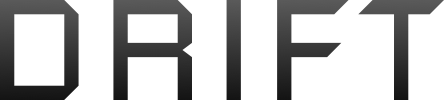I decided to try publishing using amazon DTP. Just figured I'd publish a short story jsut to see how it all works. I've noticed an issue though/ My story was composed using Word but has no complex formatting/ But when I view the preview in DTP, half the paragraphs didn't indent/ I fixed this by manually re-indenting them in word. But shorter paragraphs indent the WHOLE paragraph instead of just the first line/ :
Anyonw know how to resolve this? Or will it look right on an actual Kindle (i.e. is the preview screen just screwed up
Anyonw know how to resolve this? Or will it look right on an actual Kindle (i.e. is the preview screen just screwed up