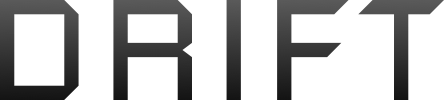- Joined
- May 10, 2005
- Messages
- 5,329
- Reaction score
- 794
- Location
- Boca Raton - Mouth of the Rat
- Website
- beyondtourism.wordpress.com
I have footnotes and they go from 1-10 and skips 32 then after 32 it goes back to numerical order. How do I fix this? Or can I?