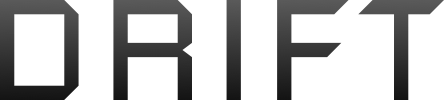- Joined
- Aug 7, 2005
- Messages
- 47,985
- Reaction score
- 13,245
...is really ripping my nips.
I'm using MS Word 2007, which I love, dearly. I love it so much because I've written 102k of my WIP on it. I'm going somewhere with this, I feel it in my water.
Except.
Sections of my text are underlined in blue. What MS Word is trying to tell me, I don't know. Frankly, a shit I give not. Possible sentence fragments or failing to write in the Queen's English or some other nonsense.
Anyway; I've switched off all formatting options that I can find. Take that, stinky spellchecker! Ka-POW, grammar gremlins!
Anyone know how to get rid of the blue underlines, though, 'cause I'm about to explode? And not in a good way.
It's srsly chagrinning my formatting dazzle, man.
I'm using MS Word 2007, which I love, dearly. I love it so much because I've written 102k of my WIP on it. I'm going somewhere with this, I feel it in my water.
Except.
Sections of my text are underlined in blue. What MS Word is trying to tell me, I don't know. Frankly, a shit I give not. Possible sentence fragments or failing to write in the Queen's English or some other nonsense.
Anyway; I've switched off all formatting options that I can find. Take that, stinky spellchecker! Ka-POW, grammar gremlins!
Anyone know how to get rid of the blue underlines, though, 'cause I'm about to explode? And not in a good way.
It's srsly chagrinning my formatting dazzle, man.