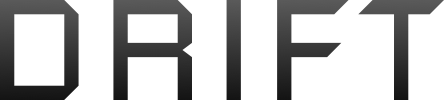Here are a couple of network troubleshooting tips that might help shed some light on the issue. (I will use generic IP addresses for the examples, substitute your own addresses). I will also list the steps in as plain English as possible, with the assumption you have not done this before, as I don't know what level of computer skills you have.
First round hook up the computer and your modem with the old working cable. Try these steps to make sure it all works as expected.
Click the windows button and in the box 'Search programs and files' type cmd then press the Enter key. A black window should open with white text.
Type ipconfig /all and press the enter key, you should then see a bunch of text telling you about your network connection.
Look for a line in the second block of text that start DHCP Enabled, it will be either yes or no, write this down somewhere, we may need it later.
Look for the line in the second block of text that starts IPv4 Address, then write down that number, it should be something like 192.168.0.2 (the last 2 sets of number may be different). Also write down the number for the line Default Gateway.
Type ping 192.168.0.2 (or the number you wrote down in the previous step for your IPv4 address) then press enter. This tests that your computer and network card can talk. You should see a bunch of text appear with 4 lines that say Reply from 192.168.... etc. If it doesn't post what it does say.
You should now try to do the same for the default gateway. type ping 192.168.0.1 (substituting the address you wrote down earlier). This tests that your computer and modem can talk. You should see a bunch of text appear with 4 lines that say Reply from 192.168.... etc. If it doesn't post what it does say.
Finally type ping
www.google.com and press enter. This tests that your computer can talk to the Internet.
Now replace the Ethernet cable in your computer and modem, making sure to use the same port. Now type ipconfig /renew then press enter. If you get an error message, post it here.
Now redo the same tests. If you get the same results then you are connected to the Internet and everything is working, the issue lies somewhere else. If you get any of the problems below, we can work to fix it.
Firstly if your DHCP enabled is set to no, then these tests won't give us the info we need.
Ipconfig results, if you don't get an IPv4 address or it looks like then this 169.254.175.12 (last 2 sets of number will be different) then you computer can't reach the modem. Make sure the cable is inserted correctly in the port at each end and that if you have multiple network cards, you only have one ethernet cable plugged in. If your PC fails here, then we are going to need more info such as you modem make and model number and type of service (ADSL or cable)
First Ping test. If your PC fails the first ping test the fault could be with your network card.
Second Ping test. If this test fails then the fault is either in the cable, the modem port or the modem. Try a different port on the modem.
Third Ping test. If you get an unknown host error then the problem is with DNS try ping 173.194.41.82 and press enter. This is an address for Google, if you get the four ping replies, it indicates the error is with DNS. Let us know what happens and we can help.
It's almost 3am here so I'm off to bed, will check back tomorrow to see how you get on. Sorry for the long post folks, but that's computers for you.
There are more things it could be as well as being really unlucky and getting multiple faulty cables. Try these and post your results