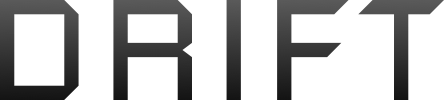- Joined
- Jul 18, 2010
- Messages
- 2
- Reaction score
- 0
I have a Word 2007 document. I need to take out the paragraph breaks introduced when I press the "enter" key, and replace them with breaks put in via the ruler at the top of the page. Help?
I have a Word 2007 document. I need to take out the paragraph breaks introduced when I press the "enter" key, and replace them with breaks put in via the ruler at the top of the page. Help?
Unless I'm mistaken putting indents in per 'the ruler' will indent everything -not just paragraphs - and I'm neither sure what the poster's problem is or nor what they are trying to achieve.
Right, if you move the top marker over, that will indent the first line and it will indent chapter headings and so forth as well, so best to change that only with the normal style. Though the poster will still have that problem with headings if he doesn't realize he's working with styles and isn't using heading1 for chapter headings.
I'm sorry guys, but how do you get to Format>Styles and Formatting?
In Word, look at the top where it says Format. Click on it and a drop down menu will appear. Click on Styles and Formatting. (That's for Word 2003. In 2007 MS screwed things up. Since I use 2003, you'll have to look for it if you're using the 2007 disaster.)
Edit: Here's a cool page that shows where the 2003 commands went in 2007. So in this case it would be Home/Styles.
Guys, I can't find the formatting pane anywhere in MS Word 2007 but I did see a Styles pane. What do I click on there to get the first line of every paragraph indented from now on?
You can also right click while in any paragraph in your document. Then select Paragraph then the formatting dialog box will display
You guys, I finally figured it out! Ok here is what I did. I wrote my paragraph without indenting it, then I clicked on it, and then I went to page layout, and then I clicked under the indent and spacing tab to open the special options and I clicked First line and the by pane automatically said "0.5" I am going to do this in all my documents from now on. Thanks for all the help!
I don't know about Word 2007, but in Word 2003 this is not a good approach. It will change the present paragraph and subsequent paragraphs, but it won't change the style and it won't change what you've already written. You're overriding the automatic features of Word, and that is never a good idea.
You guys, I finally figured it out! Ok here is what I did. I wrote my paragraph without indenting it, then I clicked on it, and then I went to page layout, and then I clicked under the indent and spacing tab to open the special options and I clicked First line and the by pane automatically said "0.5" I am going to do this in all my documents from now on. Thanks for all the help!
I don't know about Word 2007, but in Word 2003 this is not a good approach. It will change the present paragraph and subsequent paragraphs, but it won't change the style and it won't change what you've already written. You're overriding the automatic features of Word, and that is never a good idea.
Where's the Styles Pane? All I see is "Change Styles" and when I click on that it doesn't show everything that you guys are telling me.
On the Home ribbon, just to the right of the center, you'll see a bunch of icons with ABCs on them. At the bottom of the group, you'll see the word 'Styles'. In the bottom right corner of that grouping of icons, you'll see a little arrow pointing down and right. Click that little arrow to launch the Styles pane.
Ok I looked earlier and I saw that. What do I click on to create a brand-new style to indent every first line?
I'm off work for the rest of the week and don't have access right now to a computer with 2007 installed. I think there's a button at the bottom of the pane for 'new' or 'add', but I can't remember for sure.
As has been mentioned earlier, you can find all of this information in the online help for Word. There are also entire web pages out there that explain how to use styles. It's a more efficient use of time for you to help yourself at this point. Google 'working with styles in word 2007' and you'll find a whole mess of pages with information and instructions.