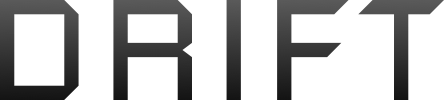- Joined
- Mar 13, 2005
- Messages
- 2,324
- Reaction score
- 750
- Age
- 69
1. Install and activate Windows 7. Don't even bother with Windows Update. Stay connected to the internet.
2. Install and run Virtual CloneDrive (https://www.elby.ch/en/products/vcd.html).
3. Park a Windows 10 Creators Update ISO on the desktop. Download it from
(https://www.microsoft.com/en-us/software-download/windows10/).
Hint: to bypass the tedious Media Creation Tool, use Google Chrome with a mobile device emulator extension. Or visit the site on a Mac or Linux machine and save the ISO on an external drive.
4. Right-click the ISO file and mount it as a virtual DVD. Run setup.exe and click the button for downloading updates later (by now Windows 7 is trying to download its first batch of updates in the background). Pick what you want to keep or toss and let 'er rip. Windows 10 will activate with a digital license (you can replace just about every component except the system board and reinstall Windows 10 without entering a product key).
If you're upgrading factory-installed Windows 7 and have no plans to ever roll the machine back to out-of-box state, use Disk Management in Windows 7 to wipe out the recovery partition and then extend the C: volume to recover the newly unallocated space. Then proceed with the Windows 10 installation. On an inline upgrade, Windows 10 will take 450 to 500MB from the end of the C: partition to make its system partition. If you don't remove the recovery partition first, the system partition will block you from extending the C: partition and you might not be able to remove the recovery partition and get back its usable space. I don't know if a partition management utility can fix that.
If you try to do a clean install of Windows 10 from a USB device like a bootable flash drive or external DVD drive, the installation may hang, stall or BSOD (Blue Screen Of Death) when Windows 10 tries to install USB 3.0 drivers (said the voice of experience), especially on system boards without native USB 3.0 support. This method lessens the likelihood because you're not using USB. You can clean install with Windows 7 media because the USB 3.0 drivers are usually installed by Windows Update.
2. Install and run Virtual CloneDrive (https://www.elby.ch/en/products/vcd.html).
3. Park a Windows 10 Creators Update ISO on the desktop. Download it from
(https://www.microsoft.com/en-us/software-download/windows10/).
Hint: to bypass the tedious Media Creation Tool, use Google Chrome with a mobile device emulator extension. Or visit the site on a Mac or Linux machine and save the ISO on an external drive.
4. Right-click the ISO file and mount it as a virtual DVD. Run setup.exe and click the button for downloading updates later (by now Windows 7 is trying to download its first batch of updates in the background). Pick what you want to keep or toss and let 'er rip. Windows 10 will activate with a digital license (you can replace just about every component except the system board and reinstall Windows 10 without entering a product key).
If you're upgrading factory-installed Windows 7 and have no plans to ever roll the machine back to out-of-box state, use Disk Management in Windows 7 to wipe out the recovery partition and then extend the C: volume to recover the newly unallocated space. Then proceed with the Windows 10 installation. On an inline upgrade, Windows 10 will take 450 to 500MB from the end of the C: partition to make its system partition. If you don't remove the recovery partition first, the system partition will block you from extending the C: partition and you might not be able to remove the recovery partition and get back its usable space. I don't know if a partition management utility can fix that.
If you try to do a clean install of Windows 10 from a USB device like a bootable flash drive or external DVD drive, the installation may hang, stall or BSOD (Blue Screen Of Death) when Windows 10 tries to install USB 3.0 drivers (said the voice of experience), especially on system boards without native USB 3.0 support. This method lessens the likelihood because you're not using USB. You can clean install with Windows 7 media because the USB 3.0 drivers are usually installed by Windows Update.