- Joined
- Sep 17, 2009
- Messages
- 44,834
- Reaction score
- 2,928
- Age
- 39
- Location
- The exact centre of all of existence
Okay, so my desktop PC won't turn on. I'm not sure exactly what anyone here could help with in this case, but I thought I'd start a thread to find out.
The problem: I press the power button, and it lights up. Normally it beeps after about 5 seconds, and that's when the desktop boots up. Now, it beeps after about 30 seconds, but doesn't boot up. So the power can't be the problem. But the monitor (actually a TV) just keeps saying "No signal" and then powers itself back down, regardless of how long the PC has been trying to boot up, before or after the beep.
So here's what I'm already planning on trying:
1. Fiddle with all the connections and give it one more try to boot up.
2. Take the case off and clean out all the dust (which I'm sure there's plenty of). While the case is off, check for any obvious burnt-out sections or loose things.
3. Put the case back on and attach all the plugs, and try to boot it up again.
4. Try to get the Nintendo 64 working through the TV monitor, just to make sure it isn't the TV monitor that's carked it.
5. If this doesn't work, get a friend to look at it (he's a computer person).
...
So... Given that I know virtually nothing about the inner workings of computers, that seems to be about all I *can* do.
Not really sure what y'all could help with here... But commiseration could help.
(And before anyone asks - virtually all of my files have been backed up on USB and on my laptop (which I'm typing on right now) and on an external hard drive. So file recovery isn't an issue here. )
)
The problem: I press the power button, and it lights up. Normally it beeps after about 5 seconds, and that's when the desktop boots up. Now, it beeps after about 30 seconds, but doesn't boot up. So the power can't be the problem. But the monitor (actually a TV) just keeps saying "No signal" and then powers itself back down, regardless of how long the PC has been trying to boot up, before or after the beep.
So here's what I'm already planning on trying:
1. Fiddle with all the connections and give it one more try to boot up.
2. Take the case off and clean out all the dust (which I'm sure there's plenty of). While the case is off, check for any obvious burnt-out sections or loose things.
3. Put the case back on and attach all the plugs, and try to boot it up again.
4. Try to get the Nintendo 64 working through the TV monitor, just to make sure it isn't the TV monitor that's carked it.
5. If this doesn't work, get a friend to look at it (he's a computer person).
...
So... Given that I know virtually nothing about the inner workings of computers, that seems to be about all I *can* do.
Not really sure what y'all could help with here... But commiseration could help.
(And before anyone asks - virtually all of my files have been backed up on USB and on my laptop (which I'm typing on right now) and on an external hard drive. So file recovery isn't an issue here.
Last edited:

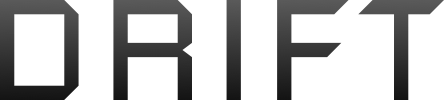
 Oh, and the cover is easy to get off. I've taken the cover off a bunch of times over the years.
Oh, and the cover is easy to get off. I've taken the cover off a bunch of times over the years.