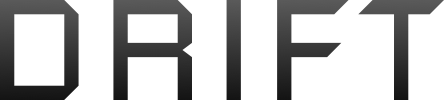If you send a document for review to several reviewers, and each reviewer returns the document, you can combine the documents two at a time until all the reviewer changes have been incorporated into a single document.
- On the Review tab, in the Compare group, click Compare.
- Click Combine revisions from multiple authors.
- Under Original document, click the name of the document into which you want to combine the changes from multiple sources.
If you don't see the document in the list, click
Browse for Original
.
- Under Revised document, browse for the document that contains the changes by one of the reviewers.
- Click More.
- Under Show changes, select the options for what you want to compare in the documents.
By default, Microsoft Office Word shows changes to whole words. For example, if you change the word cat to cats, the entire word cats will show as changed in the document and not simply the character s.
- Under Show changes in, click Original document.
- Click OK.
To change which documents appear on the screen when you click
OK, in the
Compare group, click
Hide Source Documents or
Show Source Documents.
- Repeat steps 1-8. Word will merge all of the changes into the original document.
Note Word can store only one set of formatting changes at a time. Therefore, when you merge multiple documents, you may be prompted to decide whether you want to keep the formatting from the original document or use the formatting from the edited document. If you don't need to track formatting changes, you can clear the
Formatting check box in the
Compare and Merge Documents dialog box.