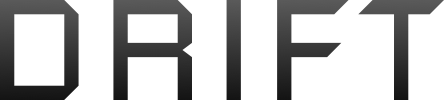I think this is the right place for this. I've been fiddling with my laptop for days and I don't know where else to go for help.
Basically, I have no memory left on my laptop and I don't know where it's all gone. I've deleted all the documents/pictures/videos/etc. I've deleted all the temporary files and cookies. I've defragmented the laptop and used disc clear-up. However, my laptop is still really slow and I only have 3GB of 32.3GB free (ACER (C) Hard disc drive). I really don't know where all the memory is hiding.
Also, next to the ACER (C) Hard Disc Drive, I have a DATA (D) Hard Disc Drive with 33.2GB of memory free. I just don't know how to use all that free memory.
Anyone know how to help?
x
ETA: I've also deleted everything in my recycling bin.
Basically, I have no memory left on my laptop and I don't know where it's all gone. I've deleted all the documents/pictures/videos/etc. I've deleted all the temporary files and cookies. I've defragmented the laptop and used disc clear-up. However, my laptop is still really slow and I only have 3GB of 32.3GB free (ACER (C) Hard disc drive). I really don't know where all the memory is hiding.
Also, next to the ACER (C) Hard Disc Drive, I have a DATA (D) Hard Disc Drive with 33.2GB of memory free. I just don't know how to use all that free memory.
Anyone know how to help?
x
ETA: I've also deleted everything in my recycling bin.
Last edited: